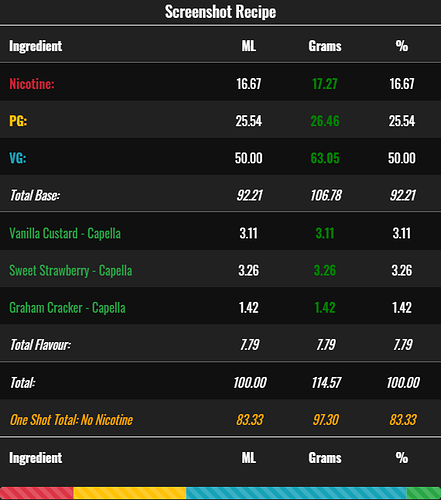Create a Recipe Page
First off…
I understand that some people do not want to register / login so I built the calculator with that in mind, there also might be times when you want to create a quick and dirty recipe that you may not be fussed about saving to your account, you can very easily create recipes and build a catalog offline using the “Create Screenshot” button.
The Screenshot button will take the name of the recipe as the filename, using a folder structure on your local computer you can build your own recipe catalog, the downside is that you would need to re-enter the recipe to make any changes, you could of course make variations of that one recipe and save each as a screenshot in a relatively short amount of time.
Note: Click the Download button to download a PNG file
Screenshot Example
Creating a recipe couldn’t be simpler, here I’ll break down its individual components, some features are only available to users that are Registered / Logged in.
Note: The only inputs that are required before saving are: Recipe Name and Recipe Description, to make a recipe public it must have recipe profiles
Recipe Image (Logged In Only)
Note: For best results use a square image that is up to 500px wide and 500KB or less
The image you choose for your recipe should be well thought out beforehand, please do not upload anything offensive, anything we deem offensive will be removed and you will be issued an official warning.
Recipe Name (Required)
With 100 characters to play with, the recipe name is as much of a descriptor as the recipe description, try to be creative, I see a lot of really good recipe names incorporating the main flavour profile, often witty or a play on words.
Recipe Description (Required) (Logged In Only)
You have plenty of room here with 250 characters to use (includes spaces) to help people understand your recipe please write a well thought out recipe description.
Recipe Amount in ml’s
The amount of finished e-liquid in ML’s, adjusting this will adjust the amounts for all other ingredients.
Desired VG %
The Desired VG percentage of your final recipe, the PG field was hidden to make the recipe form cleaner and easier to use, PG is calculated automatically according to your VG input, example: 70% VG will yield a 30% PG final recipe.
Desired Nic Strength mg/ml
The desired strength of Nicotine in your final recipe
Using freebase nicotine - DTL vaping 1-6mg/ml is preffered and for MTL vaping 1-18mg/ml is preffered.
Nicotine Strength mg/ml
The strength of the nicotine you are using in your recipe
Freebase Nicotine can vary from 18-100+ mg/ml
PG in nicotine
The amount of PG content in your nicotine ie. 100%, 50% - 0% if you are using 100% VG nicotine
Zero Nicotine
Check the Zero Nicotine checkbox to automatically update the appropriate nicotine fields to 0, this can also be done manually by entering 0 in the Desired Strength and Nicotine strength inputs.
Premix Base
Checking this checkbox will present you with premix base options for you to use, from 30vg/70pg to 90vg/10pg, these override the VG/PG inputs
Save Base Defaults
Checking this checkbox will save Amount / PG/VG ratio and all 3 nic settings as default values when saving the recipe, making it even quicker to create a new recipe.
Adding Flavours
Note: When selecting flavours, it is important to click the flavour from the suggestion box to assign the correct flavour details, you can essentially type anything in here for a flavour, “My Flavour” for example but that will render it a “User Defined” flavour with no association to the Master Flavour table.
Normal Search
Click the “Add Flavour” button and start typing in your flavour name in the input and you will be presented with a suggestion box of appropriate flavours, the number to the right of the flavour name represents the amount of recipes that flavour has been used in, if that flavour has been used before, selecting it will automatically set the average percentage it is being used at in the flavour percentage input. You can use that % or override it, it’s up to you.
To remove a flavour simply click the remove button underneath that flavour.
Search Stash (Logged In Only)
Checking the Search Stash checkbox will allow you to search ONLY the flavours you have in your stash
Search Stones (Logged In Only) - Currently Unavailable
Once stones are implemented, this will work the same as the Search Stash checkbox
Recipe Profiles (Logged In Only)
Here you can select the profile(s) that best match your recipe, pick and mix from many profiles, from tobacco to chocolate.
Note: Picking a recipe profile / profiles will make it easier for people to find your recipe in the public recipe list using the profile filters.
Homogenisation Period (Logged In Only)
Set a recommended homogenisation period for your recipe, this is something people always like to know and is also a filterable option on the public recipe page.
Recipe Notes (Logged In Only)
Recipe notes are designed for you to add extra information to your recipe, maybe you’ve found the perfect setup to make your recipe really shine or a certain mixing method that you would like to share, text formatting and images can be used here as the recipe notes input is powered by TinyMCE
Note: Please do not enter anything offensive, offsite links / images will be checked and removed if found to be inappropriate.
So that’s a run down of the individual components of the create page, I hope you find this informative and maybe helps you understand everything a bit better.
Look out for upcoming guides covering the other parts of the calculator and be sure there are some major additions in the works.
Do you see an error or want to help improve this guide? Feel free to reply