Thanks! It’s a massive WIP, we have a huge list we are currently working through.
Any problems you can reply in this topic:
Or PM me directly ![]()
Thanks! It’s a massive WIP, we have a huge list we are currently working through.
Any problems you can reply in this topic:
Or PM me directly ![]()
I keep on replying here coz it might help somebody else.
The question is if there is a way to batch move all the recipes.
I know it’s not really a question, I could just leave them there…
Its on the list, should hopefully be coming soon ![]()
Edit: You mean move them all from the elrimports table to your recipes right?
I just followed the instructions to a T. It said import complete but then it showed zero files. What did I do wrong?
Did you see a list of imported recipes?
You have to go to your imports to see the imported files, then move them to your recipes.
Did you look here?
3 posts were split to a new topic: Setting multiple recipes public
ya, it took me a minute to realize that.
Once you Import all your ELR Recipes, they are still in your ELR Imports (holding area), and need to be MOVED to your main recipe area.
looks a little different now tho but the link titles are the same
@woftam, just did another test import with updated screenshots.
Okay I found it and when I uploaded the .xml file that it asked me to it said it was the wrong file type.
@muth are you on a phone?
if so click the hamburger menu after you log in click on “USER”
If you are on a pc you will see it in the top menu
Did you save it as xml?
as in did you save target as from elr?
on desktop right click on the export as xml and select save link as then save as something.xml. On phone long press on export as xml and select download link (chrome) or a variation of that depending on what browser you are using and save as something.xml
@muth the SAME THING happened to me. I’m driving currently, and don’t have access to my NEW and IMPROVED screenshots for the tutorial, but @woftam probably has your problem figured out, because he helped me with that.
It’s ALL IN THE RIGHT CLICK and SAVE TARGET AS when you first save it from ELR. If that isn’t done, all else will fail. Simon’s got you covered, but I can post the screenshots when I get home.
I just want to send a BIG THANK YOU out to @SessionDrummer and @woftam for providing such clear instructions on the importing. I’m fairly tech savvy, but I don’t think I could have figured it out with out you guys!
Yes to the first question and no clue to the second. I need to start at the beginning…does the process start here at VC or at ELR? Just knowing my jumping off place will help me a lot.
You just do this…
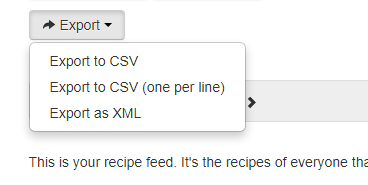
ELR to VCC Recipe Export/Import UPDATED 9-28-20 !!!
@muth, and everyone else, I have updated the screenshots, as @Grubby has updated a LOT since the last tutorial.
1. EXPORT your ELR Recipe. Go to “Your Page” at ELR and click the “Export” Drop down menu, and RIGHT CLICK the LAST option “Export as XML”. Then choose “Save Link As”. This will prompt you to provide a name for the XML file, and then Save It.
IF YOU LEFT CLICK and see something like this, you will need to start over…
2. Import your ELR Recipes INTO VCC. Now that we have your Recipe Export file saved, log into the VCC, and navigate to User >> Import ELR/ATF. PLEASE NOTE that directly below that “Your ELR Imports” is where they will end up.
In the ELR Import area, Browse for and select your Recipe XML file previously saved.
Then Upload…
3. Check that your XML file was verified, and uploaded. You will see a success message, and all of your imports will be listed.
4. Move your ELR Imports into Your Recipes. In the VCC navigate to User >> Your ELR Imports.
Now you will have two choices. You can MOVE individual recipes, OR, you can Move All.
5. Your DONE !!! You may have to fix some flavors (as I did), but you’ve GOT them in the VCC, and you can see them, use them, mix them.
Hope this helps.